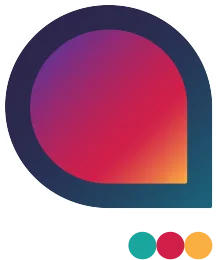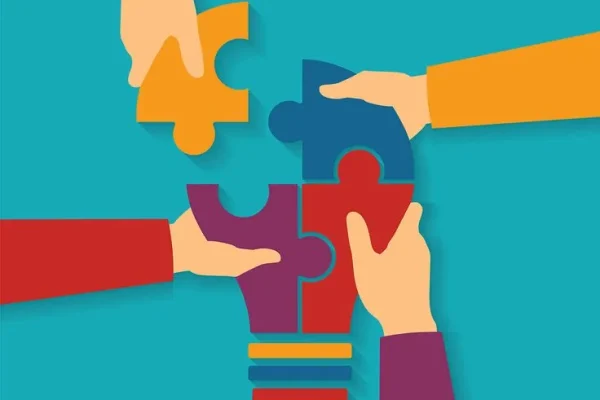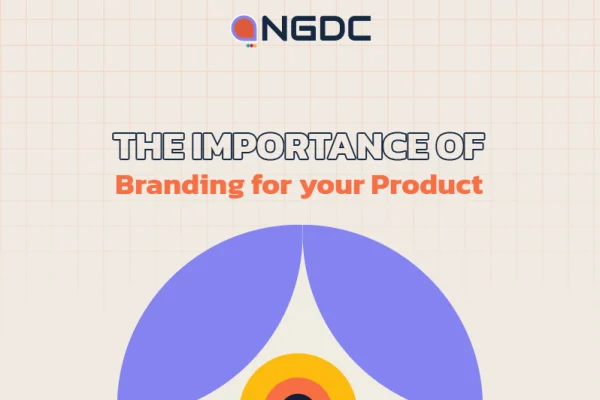Social media sites that failed to become Facebook
July 3, 2017
Antisocial content can affect social media message
July 3, 2017Surfing safe: Free WiFi is a windfall, especially if you’re working from the library or airport, or if you just want to save data on your phone or laptop. Still, you do have to care about security when you’re out and about. Here’s how to surf safely, on any device.
1. Practice good internet hygiene
Perhaps the f irst and biggest piece of advice one can give you, is to practice good internet hygiene. Avoid working with sensitive data when you’re using unsecured WiFi. It may be a good time to check the news, stream music or read your favourite blogs, but it’s not the best time to do online banking.
2. Use the right networks (and avoid the bad ones)
Not every public WiFi network is created equally. For example, that ‘Free Airport WiFi’ network lurking in the background is worse than any WiFi network provided by one of the coffee shops, stores, or retailers in the airport.
3. Use semi-open WiFi networks instead
You may not have a choice when it comes to what network you use, but if you do have a choice, consider ‘semi-open’ WiFi instead of completely open networks.
Consider ones that serve airport lounges, or nearby coffee shops that put their passwords on receipts instead of giving them out freely.
4. Turn off file sharing options
You may not be able to control who is on what network that you a reusing, but you can control your computer. Turn off file sharing in Windows and macOS, enable your system’s built-in firewalls, and keep internetconnected apps and services to a minimum.
5. Turn WiFi off when not in use
When you are finished work ing online, turn WiFi off on your laptop, tablet , or smart phone. It’s a nice security habit to get used to when you are using untrusted networks (if you have to use them at all), and it’ll also save your battery.
6. Install privacy protecting browser extensions
You probably already use an ad blocker, but a good, customization one like u Block Origin gives you control over what’s blocked and what isn’t when you want it.
Disconnect is another great option, as it also protects you from the same-network attacks
7. Keep your antivirus up-to-date
If you ever use public, untrusted networks, make sure your computer is running some kind of antimalware utility and complementary antivirus utility as well. For the former, you can use Malwarebytes. For the latter, you have options like Avira for Windows and Sophos for macOS.
8. Use HTTPS everywhere you can
Anywhere HTTPS works , use it. And HTTPS Everywhere, from the Electronic Frontier Foundation, can make sure you do.
It’s not perfect security, but making sure your connection to a given site is secure means at least the information send to you (and that you send to the site) is encrypted.
9. Use a VPN
Whether you use a third-party VPN service provider or roll your own VPN at home and connect to it when you’re out and about, using one makes sure that all of your data is encrypted between you and the service provider, locking out anyone on the same network as you who might be snooping around.
10. Bring your own WiFi instead
The real protection from an untrusted network is not using it at all, and bringing your own. Whether you use a mobile hotspot like a MiFi or a Karma, or just tether to your smart phone and use your wireless carrier’s data , both approaches get you off the sketchy public WiFi.